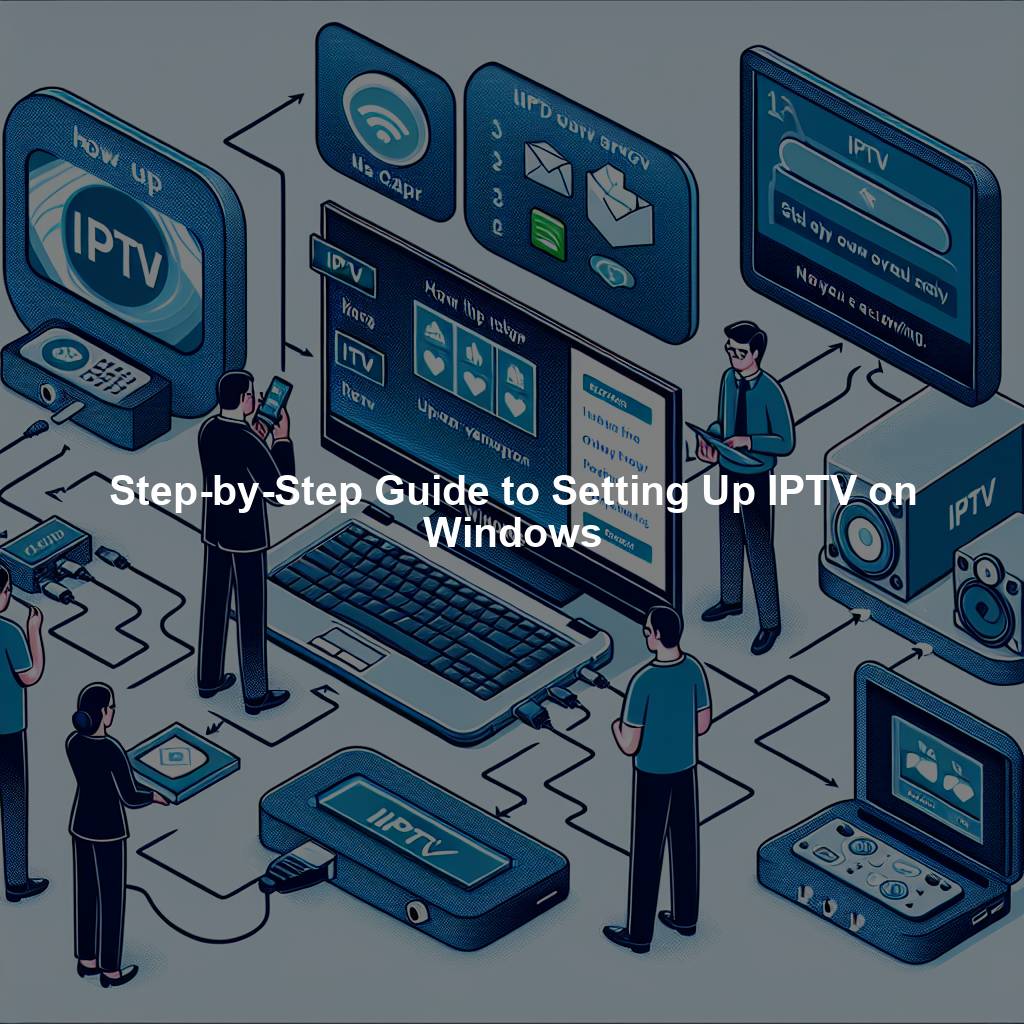Setting up IPTV on Windows can be a convenient way to access a wide range of television channels and content on your computer. With the right IPTV player and a few simple steps, you can start enjoying your favorite shows, movies, and sports events in no time. In this guide, we will walk you through the process of setting up IPTV on Windows, from installing the player to adding channels to your playlist.
Step 1: Installing an IPTV Player on Windows
The first step in setting up IPTV on Windows is to download and install an IPTV player. There are several popular IPTV players available for Windows, such as VLC Media Player, Perfect Player, and IPTV Smarters. Once you have chosen an IPTV player, simply download the software from the official website or a trusted source, and follow the installation instructions. After the player is installed, you can move on to the next step.
Step 2: Configuring the IPTV Player Settings
After installing the IPTV player, you will need to configure the settings to ensure smooth playback of IPTV channels. Open the IPTV player and navigate to the settings or preferences section. Here, you may need to enter your IPTV provider’s server URL, username, and password to authenticate your account. You can also adjust other settings such as video quality, audio preferences, and subtitles. Once you have configured the settings to your preference, save the changes and proceed to the next step.
Step 3: Adding IPTV Channels to Your Playlist
The final step in setting up IPTV on Windows is to add IPTV channels to your playlist. Most IPTV players allow you to add channels manually by entering the channel’s URL or uploading a playlist file. You can typically find IPTV channel playlists online or create your own using a playlist editor. Once you have added the channels to your playlist, you can start watching your favorite content by selecting the channel from the list. You can also organize your channels into categories or favorites for easy access. Congratulations, you have successfully set up IPTV on Windows!
Setting up IPTV on Windows is a straightforward process that allows you to enjoy a wide variety of television channels and content on your computer. By following this step-by-step guide, you can quickly and easily set up IPTV on Windows and start watching your favorite shows and movies. Whether you are a sports fan, movie buff, or just looking for a convenient way to watch TV on your computer, IPTV on Windows offers a versatile and convenient solution. With the right IPTV player and a few simple steps, you can transform your Windows computer into a powerful entertainment hub.